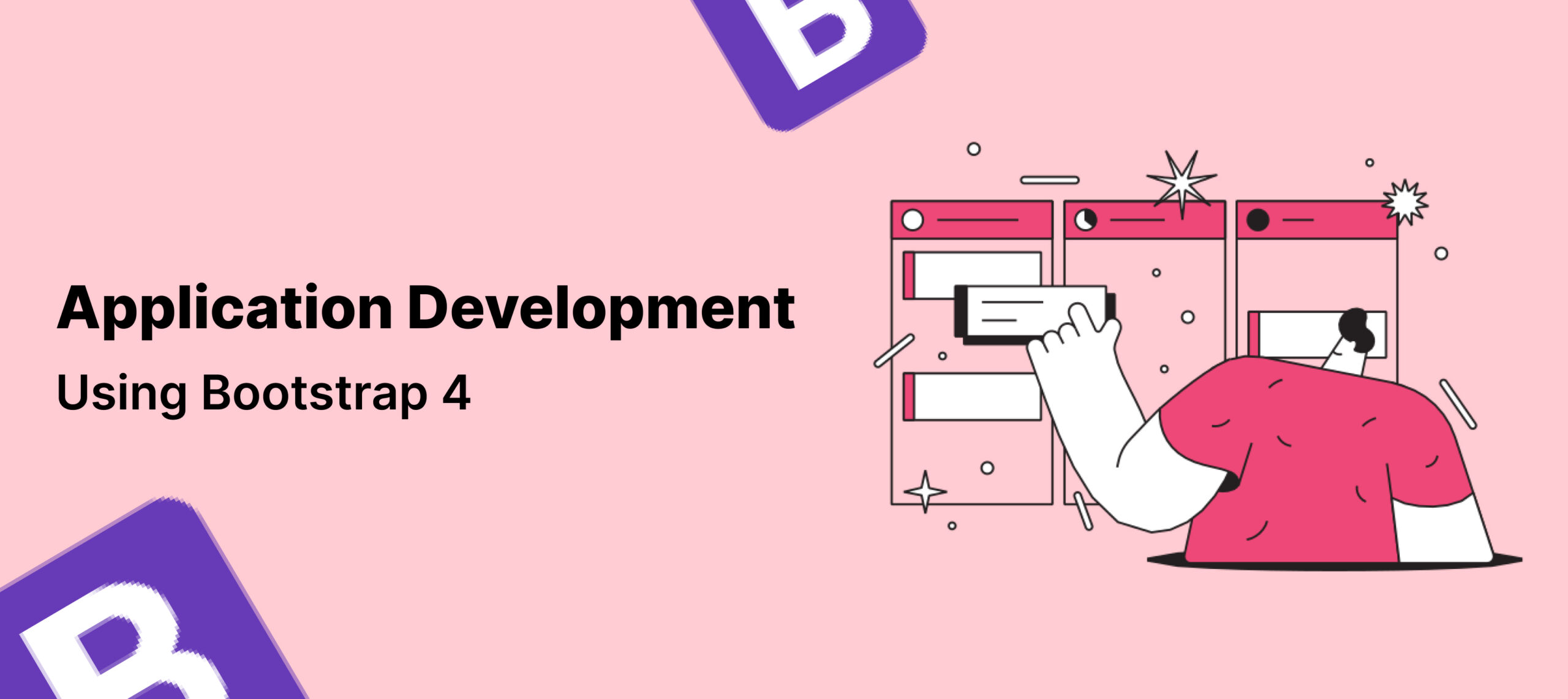Currently, Bootstrap is one of the familiar names in the developer community. Being one of the easiest front-end development frameworks to work with or start with, Bootstrap is currently the most popular front-end framework. Though it is considered to be the ‘easiest of frameworks to start with, there are hidden intricate details that you must acquaint yourself with before you can call yourself a Bootstrap ‘pro’.
Introduction
Surprisingly, the Bootstrap framework was introduced by Twitter – thanks to one of their developer’s expert ideas – today, we have an excellent front-end development framework, making the development process easier and simpler. Initially, it came to be referred to as the Twitter Blueprint.
This open-source framework from Twitter is mobile-first and responsive. It combines the awesomeness of JavaScript, HTML, and CSS. Regardless of whether the project is being crafted from scratch or renovated, the bootstrap dashboard is known to provide outstanding support.
Here are some of the interesting Bootstrap features that make it one of the most preferred front-end frameworks – in fact, experts refer to this as one of the best developer tools:
Speed of prototyping
Some of the frameworks, such as Bulma and Materialize are popular among developers for the speed of prototyping that they offer. So with Bootstrap, you get the same.
Though Bootstrap comes with a wide variety of other features that might not be needed if you are looking only for a faster prototyping aspect, still, you always have the option to customize your e-commerce business, while opting for only best practices to speed up application development using Bootstrap relevant modules.
Integration made easier
If you wish to add some extra features or customize your project according to the latest updates or trends, you can integrate a diverse set of platforms or frameworks with Bootstrap. Also, you can combine your current CSS with specific characteristics of Bootstrap.
Bootstrap 4 is responsive
As we had already discussed, Bootstrap 4 is responsive. Experts reckon that mobile should be an imperative part of any web project. So, now, we have only responsive websites being developed. It is important to ensure that the website being developed is flexible and fluid, that is, it can fit exactly well into devices of any shape or size.
But with Bootstrap 4, this task becomes easier. Bootstrap 4 offers a set of inbuilt classes, which will help you to find points to be connected to the columns in your grid system. This further helps in identifying the points on which the columns should load while the device is held in a horizontal position. Horizontal is preferred over vertical as it is how exactly your site loads on mobile devices.
Since we have mentioned the grid system, here, it is important to provide further insights into what it is actually. Bootstrap lays out a 12-column grid, which comprises both offset and nested elements, and is responsive in nature. You can either retain it in the responsive mode or modify it into a more secured layout.
Presence of pre-styled components
With Bootstrap 4, you will come across a rich set of features or pre-styled components that can be used as nav bars, dropdowns, alerts and so on. With this wide range of features playing on, no one can actually think of a good reason to not like Bootstrap.
Its speed is its essence
Why do we call it ‘speed’ as its essence? That is because it is one of the foremost advantages of developing a website using Bootstrap. If you are planning a new project and you are short of time, then Bootstrap should be the best available option for you with a comprehensive set of features that it excels in. And again, you need not worry about starting to code from the scratch – which leaves us with more time to tend to other vital details of the web project – because Bootstrap has its inbuilt blocks of code that will make setting up your website easier. This you can further combine with CSS-SCSS functionality to save the extra long hours you might otherwise invest in coding. Also with Bootstrap, your web project will enjoy cross-browser compatibility.
Excellent support
With Bootstrap 4 comes a huge community support – so whenever you encounter a concern, you can always find help. And the interesting part is the people behind it are always working on keeping it updated. Currently, it is hosted and all updates to it are preserved on GitHub.
So if you are planning to get your web project customized, you can always buy a ready-to-use Bootstrap theme and modify it based on your business or project requirements. This means that Bootstrap is one of the best web frameworks.
Every developer is on a quest to save their time and incorporate in the best of intuitive and seamless experiences for their users across their projects. But as a developer, it is important that you are familiar with the pulse of your audience and combine this with your expertise.
Spend some time exploring the deeper details of your Bootstrap framework before you get started. Maybe you could read through the documentation provided on Bootstrap’s site. You can always find the code on Bootstrap’s website. Read it and make yourself familiar with the basics of how things work differently with Bootstrap. You can always find Bootstrap tutorial available online for your needs.
As we have discussed, Bootstrap is preferred most for the speed of development that it offers. But there are some aspects of Bootstrap development, which need to be taken care of well so that we do not slow down the development speed of our project. In fact, some of the below-listed hacks can help save your time while you are on your project.
Aligning images to the center in Bootstrap 4
Aligning images towards the center could be challenging when using Bootstrap 4. Firstly, ensure that this image was not styled or in any way designed to fit into the provided width wholly. If not, then secondly, check for the presence of ‘img-fluid’ class on the image – if it exists, remove.
Centering the image:
With Bootstrap 4, there are two different ways to align images toward the center:
-
First, using the class name ‘text-center’.
-
Second, using the class name ‘mx-auto’.
Both of these approaches are different from one another. When the class name ‘text-center’ is used, the image that is being aligned to the center will retain its default display value, which is inline-block or inline. Here it is important that the class name is added to the parent block of the image, such as a div, instead of the image.
The image is now aligned to the center.
Centering images using ‘mx-auto’ class
Be careful when changing the default display property of the image to ‘block’ – this will prevent the ‘text-center’ class from functioning. The rationale behind this is that when the default display property gets set to ‘block’, the image will no more oblige to the ‘text-center’ style as it used to when being an ‘inline’ component.
This is where you can apply ‘mx-auto’ class name to your image component to align it to the center.
E.g.,
<img src=”https://example.com/image/422/tajmahal.jpeg” class=”mx-auto rounded img-restricted”/>
Finally, you get your image centered.
Buttons and sizing them exactly to fit into your needs
On the basis of whether you need large buttons or smaller buttons – you may add the following for adding additional sizes:
· .btn-lg
· .btn-sm
· .btn-xs
Aligning content
Bootstrap 4, after Bootstrap 3, comes with a wide variety of interesting features and aspects, helping developers to build responsive designs. The entry of the add-on ‘Flexbox’ makes the process easier.
When aligning content, you can use ‘align-content’ utilities on flexbox containers that will push flex components collectively toward the cross-axis. Select from start, end, between, center, stretch or around utilities. You can utilize the full power of these utilities by integrating ‘flex-wrap: wrap’. But mind you this might not work on single rows of flex components.
Capitalizing texts
Bootstrap 4 supports three classes that are available for this purpose:
These include:
.text-lowercase
.text-uppercase
.text-capitalize
Now, how these function:
If you want to change the capitalized text to lowercase, apply the class ‘.text-lowercase’ to it.
<p class=”text-lowercase”>DARK KNIGHT RETURNS</p>
This renders the text in lowercase as dark knight returns.
If you want to capitalize every text in a sentence or word, use ‘text-uppercase’ and if you want to capitalize the first letter of every word, use ‘text-capitalize’ class.
Moving texts to left or right
On the basis of your preference (left or right), you can add classes ‘text-left’ and ‘text-right’ to shift text.
Displaying colored text in Bootstrap
So if you want to color your text, on the basis of the color you wish to choose, use the .text-*class names. Here ‘*’ represents the primary, secondary, success, danger warning, inflight, or dark.
Altering font sizes – this is important
Do you prefer small or big fonts? Regardless of your preference, you always have the liberty to use the below-listed classes to make changes to your fonts:
<p class=”lead”> My name is Harry Potter. </p>
<p class=”small”> My name is Harry Potter. </p>
When working on headers, based on how big or small you want this to be you can use .small, .h1, .h2, .h3, .h4, .h5 and .h6.
Examples are listed below:
<h1 class=”h2”> For smaller headers </h1>
<h3 class=”h1”> For bigger headers </h3>
<h4 class=”small”> Again, for smaller headers </h4>
Clearing off floats or to oblige elements to clear their offspring
Here you can always do this by using .clearfix offered by Bootstrap. This means you can abandon your habit of using or creating classes, such as .clear.
Example:
<div class=”clearfix”>…</div>
Justifying content
Now, if you want to change the alignment or shift the flex items on the main axis (x-axis to start, y-axis if flex-direction: column), implement the ‘justify-content’ utilities on the flexbox container. You can select from the start (or browser default), center, between, around or end.
How this works with the content that you want to align based on the position that you choose:
<div class=”d-flex justify-content-start”>…</div>
<div class=”d-flex justify-content-end”>…</div>
<div class=”d-flex justify-content-center”>…</div>
<div class=”d-flex justify-content-between”>…</div>
<div class=”d-flex justify-content-around”>…</div>
You can find more about the flexbox and flex utilities of Bootstrap 4 here.
So if you are getting started with a web application development using Bootstrap 4, then some of the above-mentioned tips can help speed up the process.
We have been implementing some of the tips listed here for the bootstrap web applications that we develop.